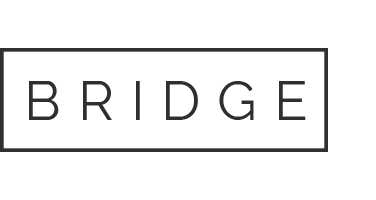SUPPORT CENTER
Scopri come contattarci
Servereasy Srl
Loc. Petrona 17/B
50038 Scarperia e San Piero (FI)
P.IVA/C.F. IT06669150481
REA FI-646846
Capitale Sociale € 50.000 i.v.
Sedi Datacenter
Servereasy Srl
Via Enrico Fermi, 51
20019 Settimo Milanese (MI)
IRIDEOS SpA
Via Caldera, 21
20153 Milano (MI)
Servereasy Srl
Loc Petrona, 17/b
50038 Scarperia e San Piero (FI)
Assistenza Commerciale
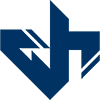
Gamehosting.it
Game Servers a prezzi bassissimi. Siamo attivi sul mercato da oltre 10 anni.
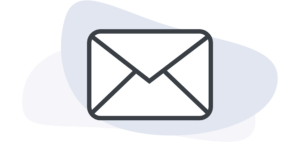
Interested in our products? If you have any questions concerning our products, our support team will be happy to help you.
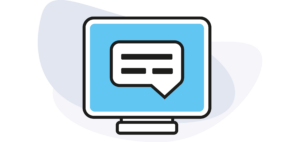
Ticket
A ticketing system allows users to submit support requests or report issues through a structured process. Collaboration between the support team and the user until the issue is resolved satisfactorily.

Term of Service
The terms of service are the rules and conditions governing the use of a digital product or service, protecting both users and the provider.
ADDITIONAL FORMS OF SUPPORT
Would you like to speak directly to one of our well-trained staff members? We’ll be happy to take your call. You can reach us at the number below:
+39 0557476507
CONTACT FORM
Thanks for your interest in Hetzner Online products!
We want to send your question directly to the correct technician and answer your questions as quickly as possible. To help us with this, we ask that you please complete the form below. Include any details you think may be helpful.
FAQ - COMMON SOLUTIONS
FAQ - COMMON SOLUTIONS
To connect to your server you will need the username and IP address of your server. You can find these in the Customer Control Panel, then open either the VDS control, VPS control or Server control section – depending on what type of server you’ve ordered. You should find the IP address in the “Server” column and the username in the “Default User” column.
Once you have the username and IP address of your server you will be ready to start the connection to your server. The method of connection varies depending on the Operating System (OS) of your local computer and the the OS of your server. Click the link below to find out how to connect to your server based on your configuration.
You can find the full article on how to connect to your server here.
Once you have purchased a Servereasy product you should be able to check the status of your order here.
All you need to do it open the link above and fill out the email address field and the order number field. For the email address field you should use the email address that you entered when completing your purchase. You should be sent the order ID by email after completing your purchase which you will need to use to fill the order ID field.
You can find the full article on how to check the status of your order here.
Once you have placed your order and Servereasy received your payment, your instance will be automatically provisioned. A new Servereasy account will be created automatically if this is your first order, as well as the credentials necessary to log in to the Customer Control Panel for the first time.
You can find the full article on receiving your servers details here.
There are a few things that are recommended to try if you’re having trouble accessing your server including; checking the Contabo Server Status page here to see if there are any wider issues at Servereasy, restarting the server via the Customer Control Panel, connecting to your server via VNC and using the “Can’t reach server” form which can be found here.
You can find the more details on what to do if your server is down in the article here.
If you have forgotten your servers password or simply want to reset your servers password you can do it via the Customer Control Portal here.
Please note that the task “Password reset” in the Customer Control Panel only works for the”root” user for Linux.
You can find more details on how to reset your password in the article here.